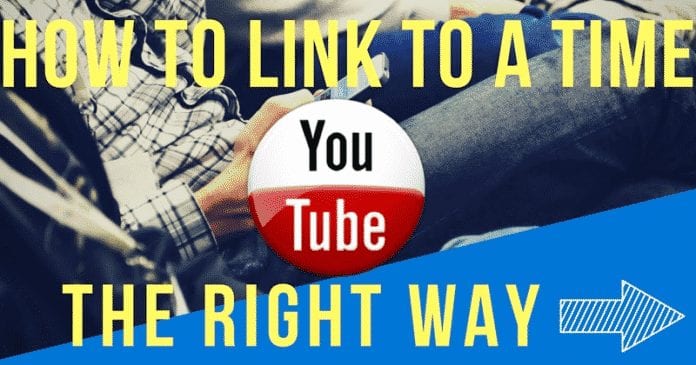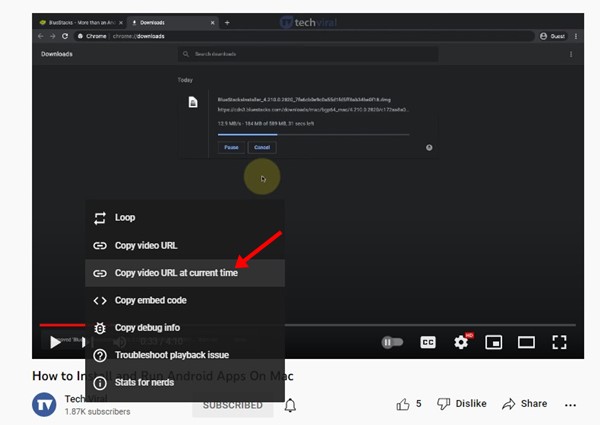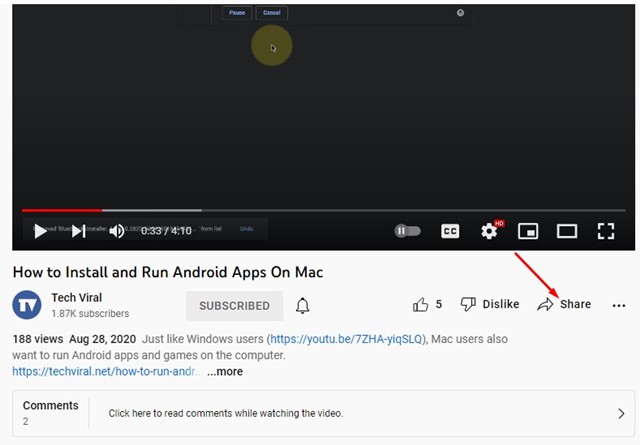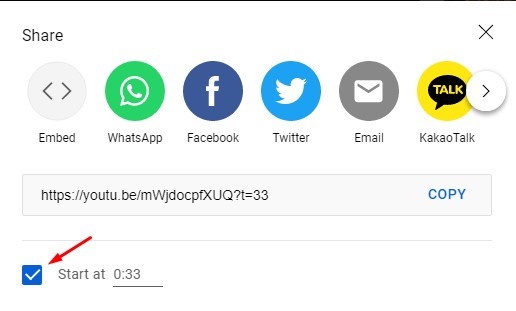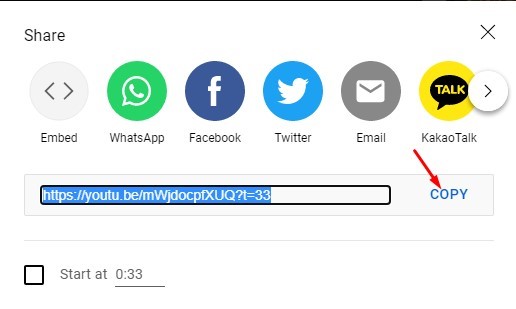Occasionally, you may receive links to YouTube videos on your social networking or instant messaging apps. The video starts playing from a specific point when you click on those links. Have you ever wondered how it happens? Well, YouTube allows users to share a video at a specific time. For example, if you want your friend to see the video after the 1-minute mark, you can easily create a shareable link that will start playing right from the 1-minute mark.
Best Ways to Share A YouTube Video At A Specific Time
Hence, if you are interested in sharing a YouTube video at a specific time, you may find this guide helpful. Below, we have shared a few best ways to share a YouTube video at a particular time. Let’s check out.
Share a Youtube video at a specific time from the right-click menu
In this method, we will use the right-click options of the YouTube video player to share a video at a specific time. Here’s what you need to do.
First, open the YouTube video and pause the video where you want others to begin watching the video Now right-click on the YouTube video frame and select ‘Copy video URL at current time‘ This will copy the Video URL to your Clipboard.
That’s it! You can now paste the URL wherever you want. Anyone who clicks on the link will begin watching the video at the time you specified.
Use the YouTube’s Share Menu
You can also use the Share Menu to generate a URL for the YouTube video that starts at a specific time. Follow some of the simple steps shared below.
Open YouTube.com and play the video you want to share.
Now drag the video slider to the exact point you want to share.
Next, pause the video and click on the Share Menu.
On the Share Menu, check the box next to ‘Start at‘
Once done, click the Copy button to copy the video URL to the Clipboard.
That’s it! Now you can paste the YouTube video on your chats or anywhere on the web. Anyone who clicks on the link will begin watching the video at the time you specified. So, these are the two best ways to share a YouTube video at a specific time. The feature works on both the desktop and mobile versions of YouTube. If you need more help, let us know in the comments below.
Δ