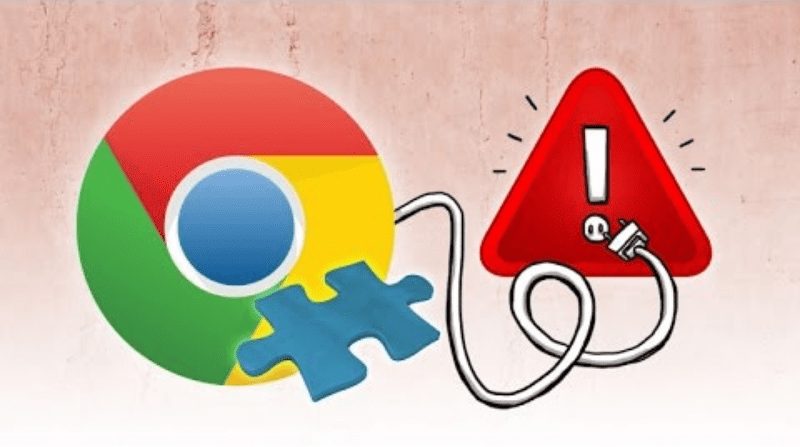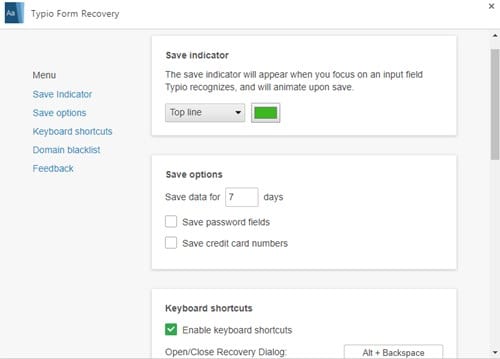Recovering lost form data in Chrome is possible through an extension called Typio Form Recovery. The extension is available on the Chrome web store, and you can download and use it for free.
Steps to Recover Lost Form Data in Chrome Browser
So, if you are looking for options to recover lost form data in Chrome browser, you have landed on the right page. Below, we have shared a step-by-step guide on recovering form data in the Google Chrome browser. Let’s get started.
First, you need to launch Google Chrome on your PC and download and install the “Typio form recovery” extension.
Click on the “Add to Chrome” button to get the extension added to your browser, and once the extension is added, you will see the Aa button at the top right corner of your screen.
Now you need to click on the icon and then select “Options” there to edit the setting; then, on the next screen, do the customizations according to your wish.
Now you browse safely as any time you lots the form data, simply click on the icon and choose the option “Recovery“, and you will see a list of the data stored in the plugin for those fields.
That’s it! Now you directly save that data in the fields as you just need to click on the restore button to get all the data back to the forms. So, this is how you can recover lost form data in your Google Chrome browser. The steps we have shared are easy to implement. If you need more help recovering lost form data in the Chrome browser, let us know in the comments below.
Δ