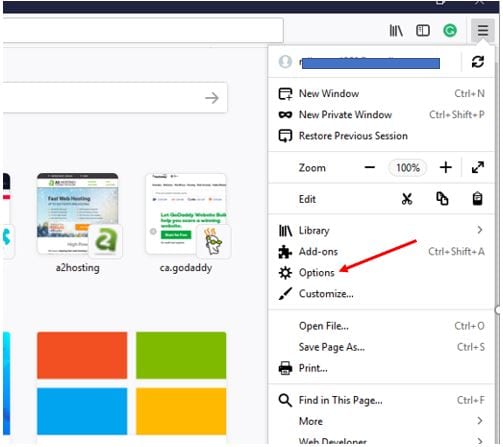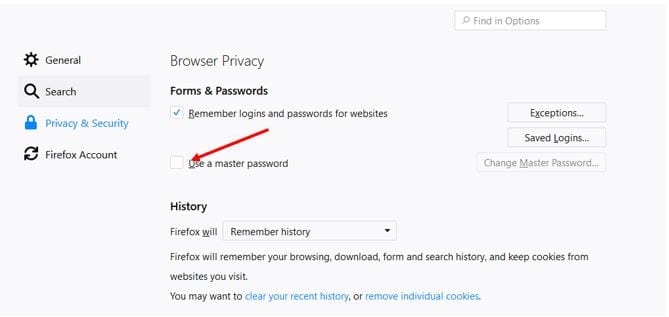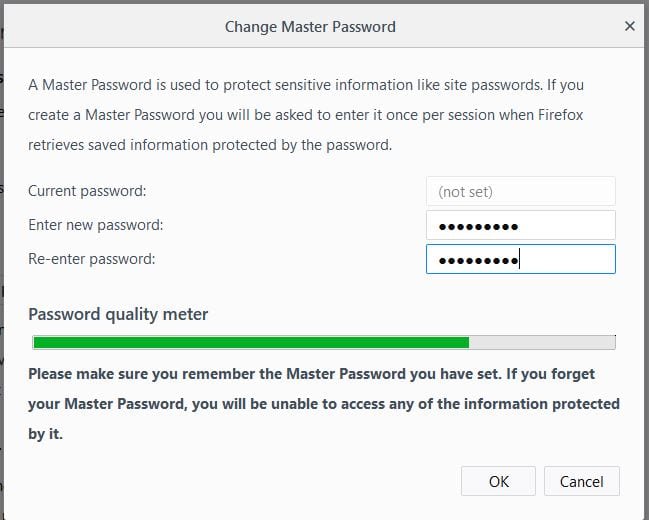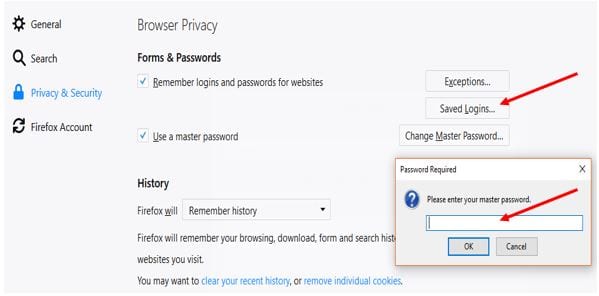Obviously, we don’t want anyone to see our browsing history because it holds lots of valuable data that can tell a lot about your personal and professional sphere. So, the avoid such a situation, one needs to lock their browser with a password. By locking your web browser with a password, you could prevent unauthorized access to your browsing history. When we talk about the web browser, Google Chrome, and Mozilla Firefox is what strikes our mind. These two are the most used web browser right now and they provide users lots of features. On techviral, we have already shared a detailed guide on how to password protect the Google Chrome browser. Hence, in this article, we are going to learn how to lock Mozilla firefox with a password.
How To Protect Mozilla Firefox Browser With Password
Password protecting Mozilla firefox is an easy process. Users just need to follow some of the simple methods given below. So, let’s check out how to protect the Mozilla Firefox browser with a password 2019.
Using Master Password
Well, Master Password is a built-in feature of Firefox Quantum which helps users to protect personal information like logins, passwords, history saved on the browser. You don’t need to use install any add-on to set up a Master Password. Here’s how you can use a master password in Mozilla Firefox Quantum. Step 1. First of all, open your Firefox Quantum Browser and you will see a screen like below. You need to click on the three lines located at the top right corner and then choose ‘Options’ Step 2. Now, you need to click on ‘Privacy & Security’. Under the Privacy & Security settings, you need to enable the ‘Use a master password’ Step 3. Now you will see a pop-up box that will ask you to change the master password. There enter and confirm your new password and click on ‘Ok’ Step 4. That’s it, now whenever you will access details like saved logins, passwords, history, the browser will ask you to enter the master password. That’s it, you are done! This is how you can set a master password on Firefox Quantum web browser. If you need further help, then make sure to discuss it with us in the comments. So above is the method for How To Protect Mozilla Firefox Browser With Password. By this process, you will now efficiently protect your personal data history and personal information saved in the browser. And this will take a maximum of 2-3 minutes to set up and is very much accommodating. Hope you like the post, don’t forget to share it with your friends.
Δ