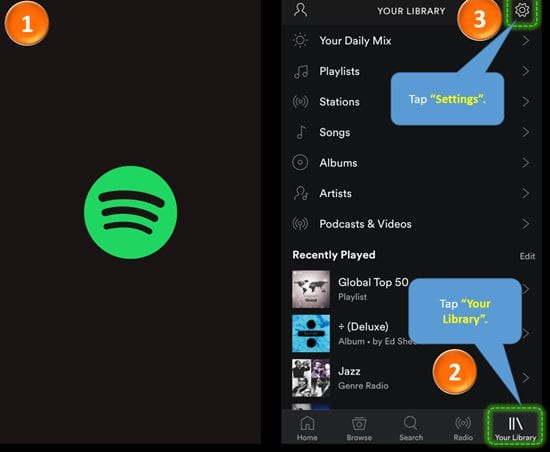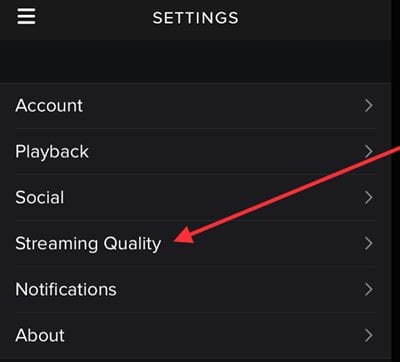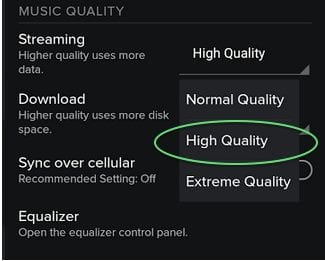Music is such a lovely creation of god that feels awesome to listen to every time you tend to do so. Nobody in this world can live without music, and no one can remain listening to a single music patch all the time. Music lovers, they can get to install thousands of music albums or tracks on their devices without worrying about storage, while those who are cared about the space but they also wish to listen to the new music every time they can get their hands on the device. The simplest way to grasp the library of thousands of music is to step online and stream the music directly. The users could face issues while streaming the music online on slow network connections. Something needs to be done to get rid of the stutters while playing the music, and fortunately, there is a way through which the sound quality and the speed of streaming music can be boosted. In this article, we have written about how the sound quality can be increased on any device for streaming music over Spotify. Just go and read the whole article to know about the method! Also Read: Best Android Spy Apps
Improve Sound Quality in Streaming Music Through Spotify
The method is simple and easy; you just need to follow the simple step-by-step guide discussed below to proceed. Also Read: Best Android Apps To Backup/Restore Data
Steps to Improve Sound Quality in Streaming Music Through Spotify:
- On the iOS devices running Spotify for streaming the music, there is a different way to make it produce high-quality output, while something different has to be done for the other devices. So to start up with the iOS devices, open up the Spotify app and then click or tap on the Your Library option inside the interface. This will be placed on the bottom right corner of the menu so you can now locate it easily.
- Secondly, tap on the Settings gear icon on the top right corner of the app screen, and under the menu, you will find several options. Tap on the Music Quality option inside the settings list, and then you will reach the screen where you will notice the Streaming header with various different options under it. It depends on your app, whether you have the paid or free version; the number of options will be found accordingly. Tap on the High option, and then you can return to your app. That’s all you need to do, and now Spotify would steam the highest quality music possible.
- For the Android devices running Spotify again, go to the Your Library option, and then, using the small gear go to Settings. Find the Music Quality section and turn it to the selected High option. This return to the Spotify app and enjoy the streaming of high-quality music! Also Read: Top 10 Best Paid Android Apps You Must Have In Your Smartphone Start playing the music online after applying the method, and you will see that the music will run smoother while producing a better quality output than ever on Spotify. You shall then never require downloading any music files to get the ultimate quality output sound. At last, we just have to say one thing that you might have liked, and if so, please try to share this article too. We need your support, and we do need your opinions on the article, which you can post through the comments sections below!
Δ