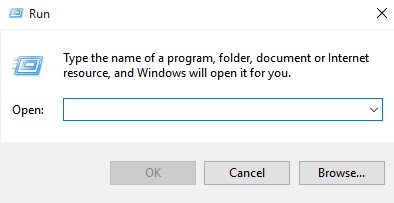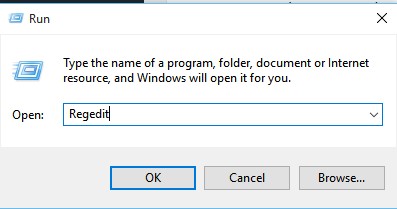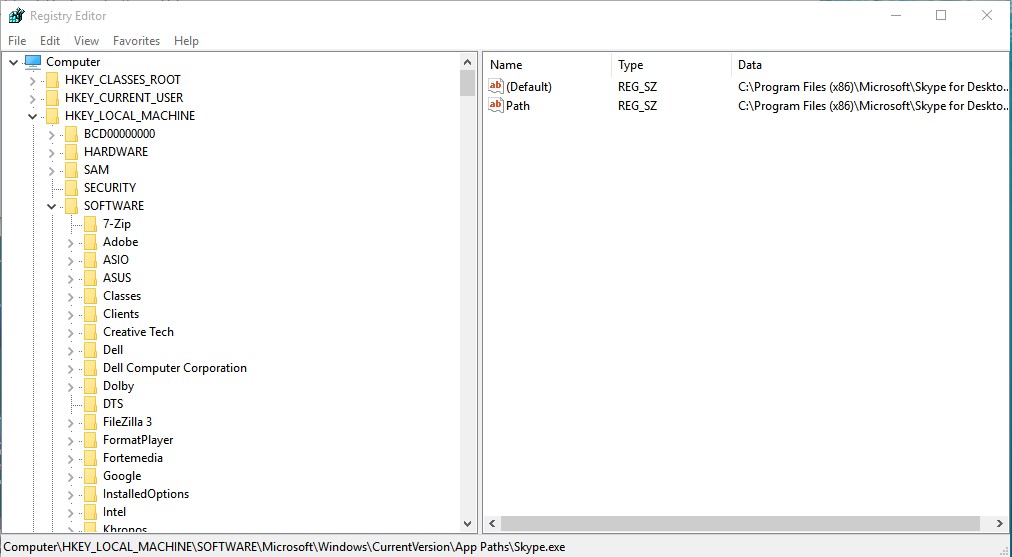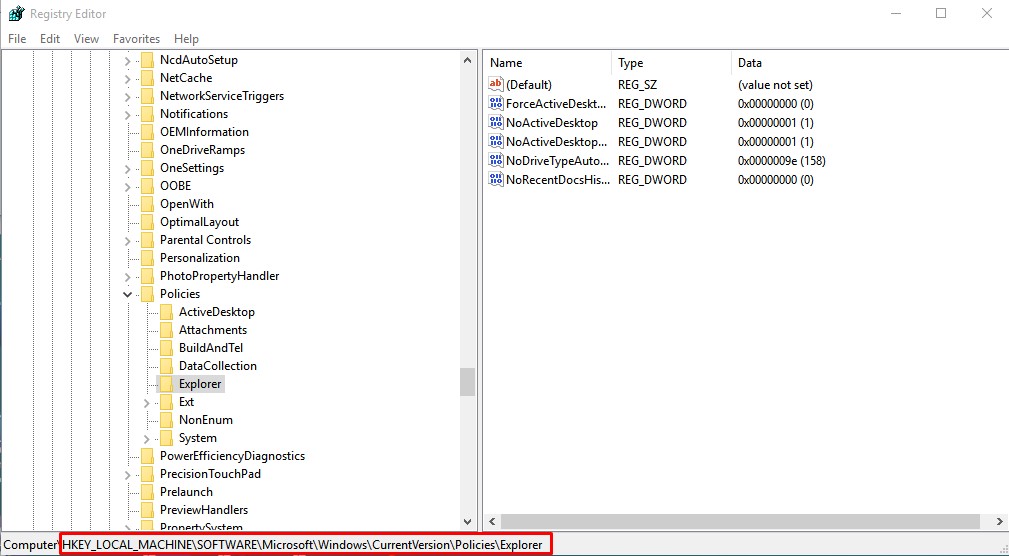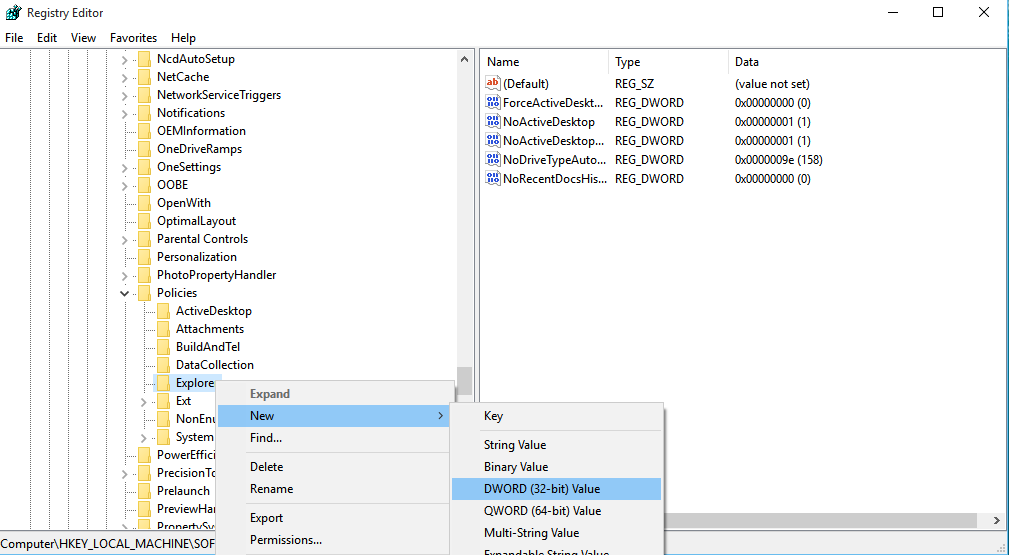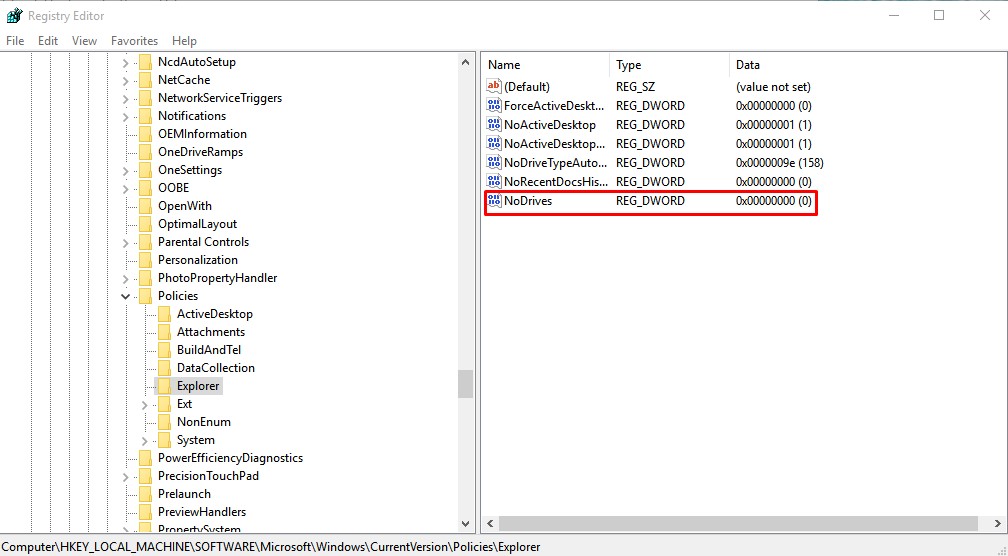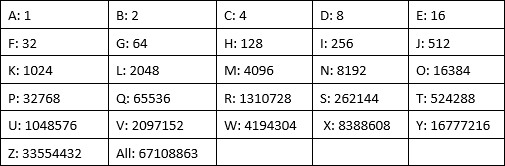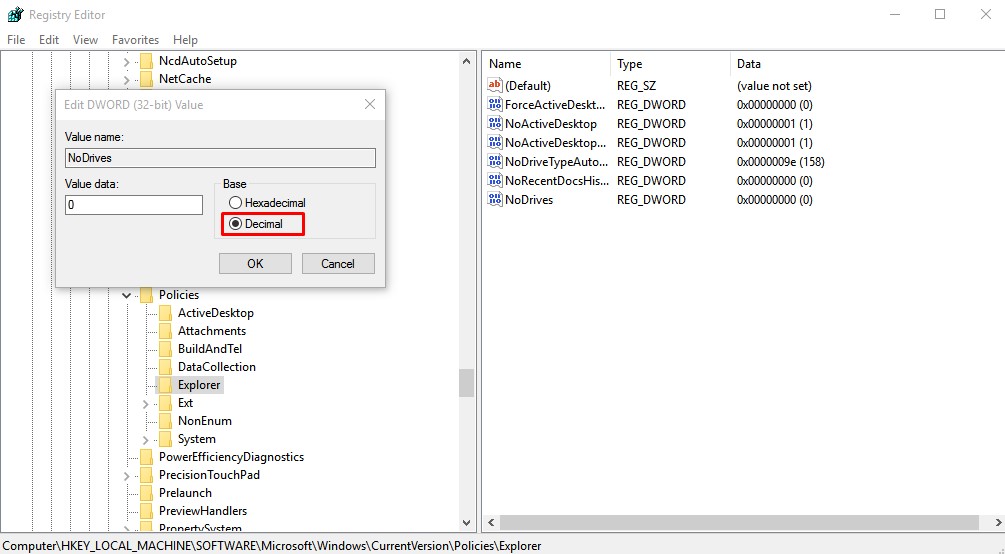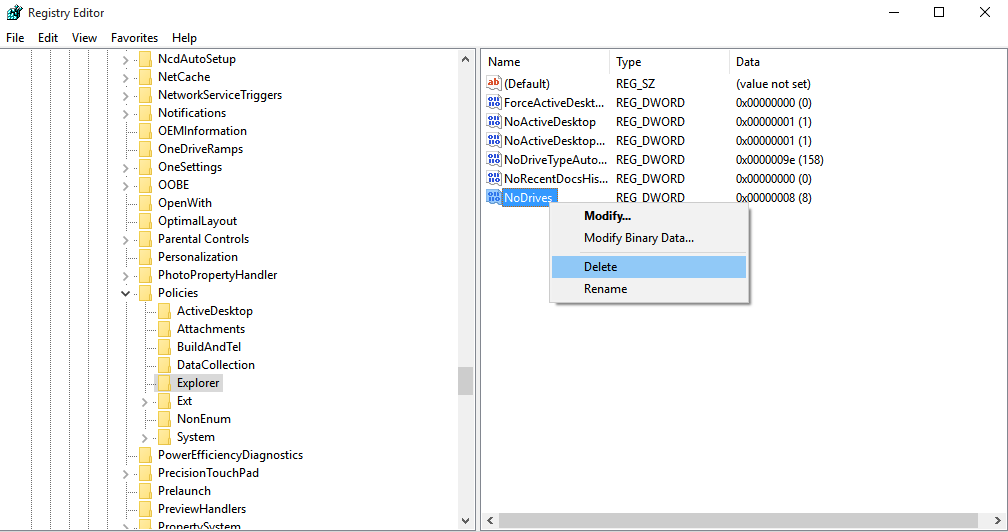Hiding files and folders is indeed a great option to boost security, but what if we tell you that you can hide an entire hard drive partition from the file explorer? It’s possible, and it can be done without installing any third-party app. So, in this article, we have decided to share a detailed guide on how to hide individual hard drive partitions on Windows 10/11 pc. With this method, you can easily hide any Windows 10 drive from the default file explorer.
Steps to Hide an Entire Drive on Windows 10/11 in 2022
To hide entire drives on Windows 10/11, you need to use the Registry editor. Make sure to follow the steps carefully, or else you will end up triggering different errors.
On the RUN Dialog box, you need to search for Regedit.
This will open up the Registry Editor on Windows 10.
On the registry editor, you need to navigate to the following key: HKEY_LOCAL_MACHINE\Software\Microsoft\Windows\CurrentVersion\Policies\Explorer
Now right click on the Explorer key and select ‘New > DWORD (32-bit) Value’.
Name the new values NoDrives and then double click on them.
On the next dialog box, select Decimal as the Base. Now you need to enter the number that corresponds to the drive or drives you want to hide. You need to pick the number from the table given below.
For example, if you want to hide the B: Drive, then you need to enter ‘2’ under the value data.
Once done, click on Ok and restart your computer. After the restart, you won’t see the drive in the File Explorer.
To show the hidden drive again, just delete the ‘NoDrives’ value from the registry editor that you have created in Step 5.
That’s it! You are done. This is how you can hide an entire drive on Windows 10 computer. So, this article is all about how to hide Entire drives on Windows 10/11 using the Registry editor. I hope this article helped you! Share it with your friends also.
Δ