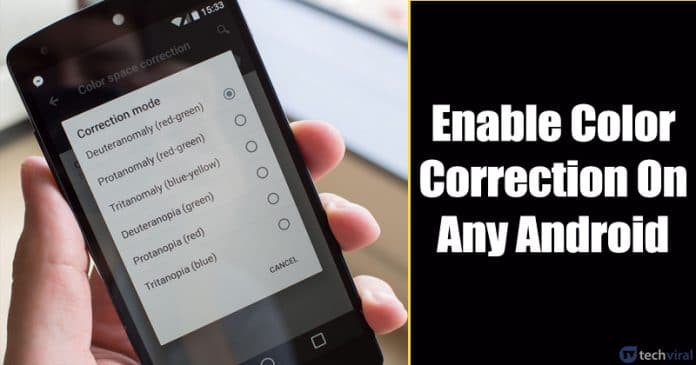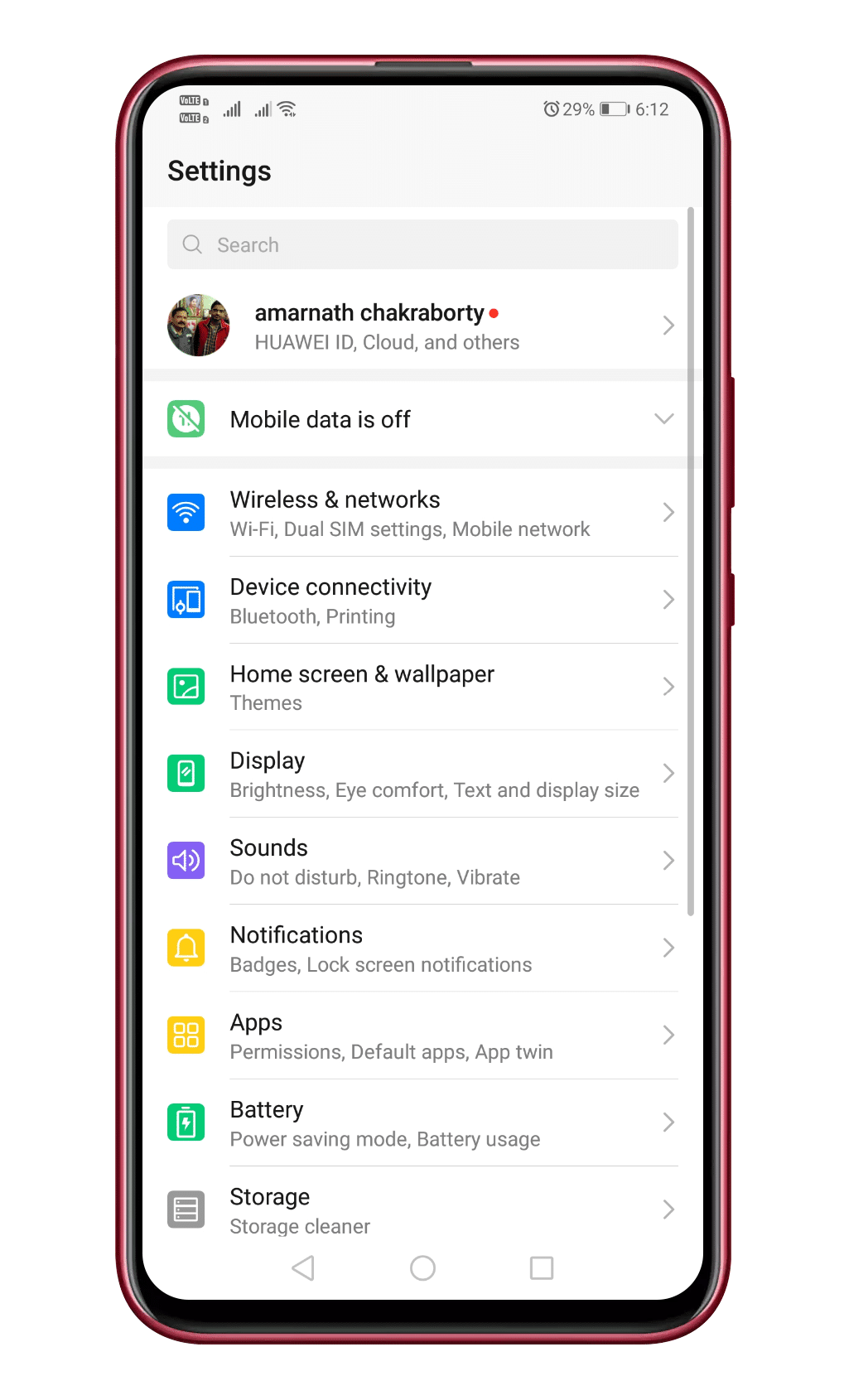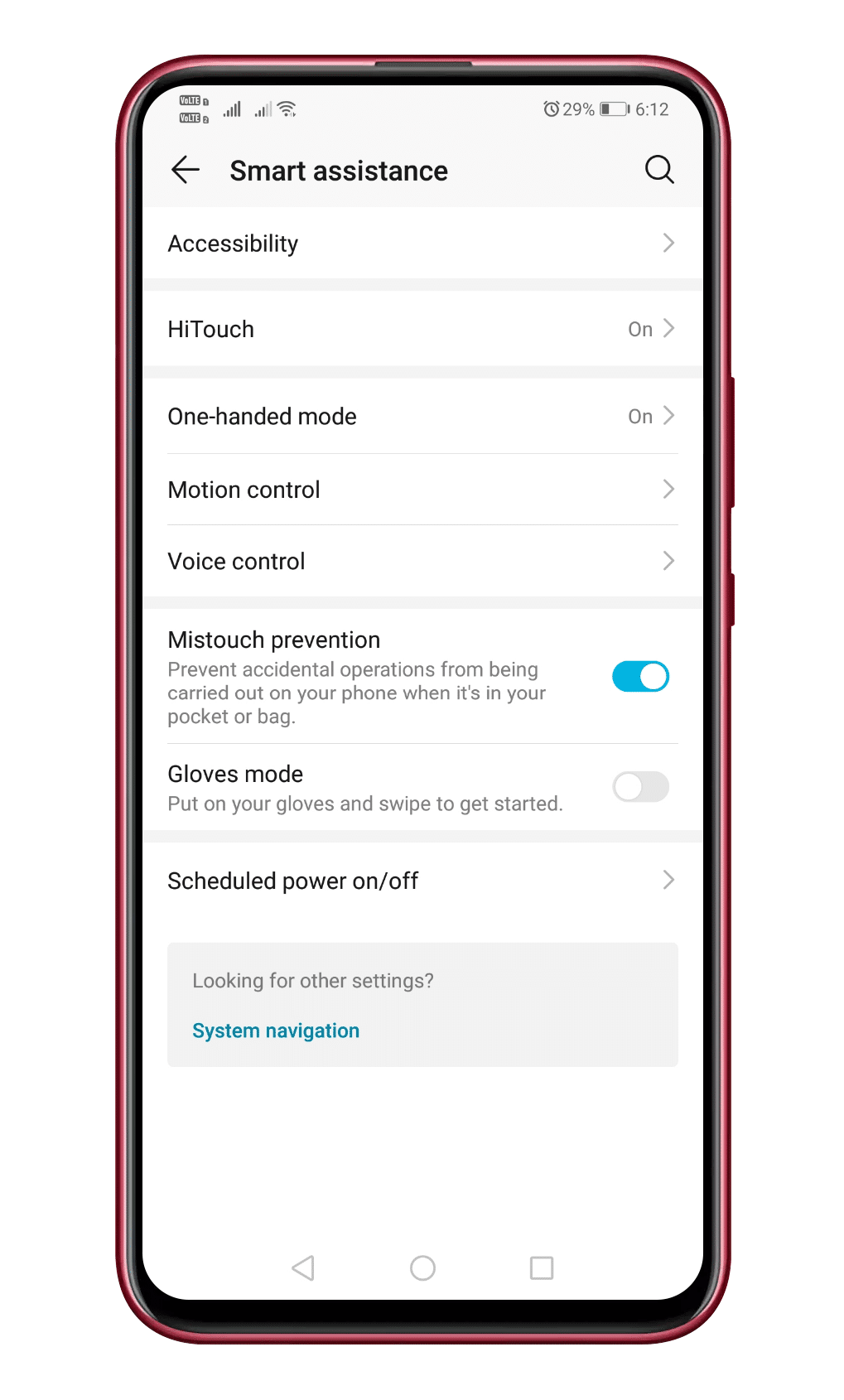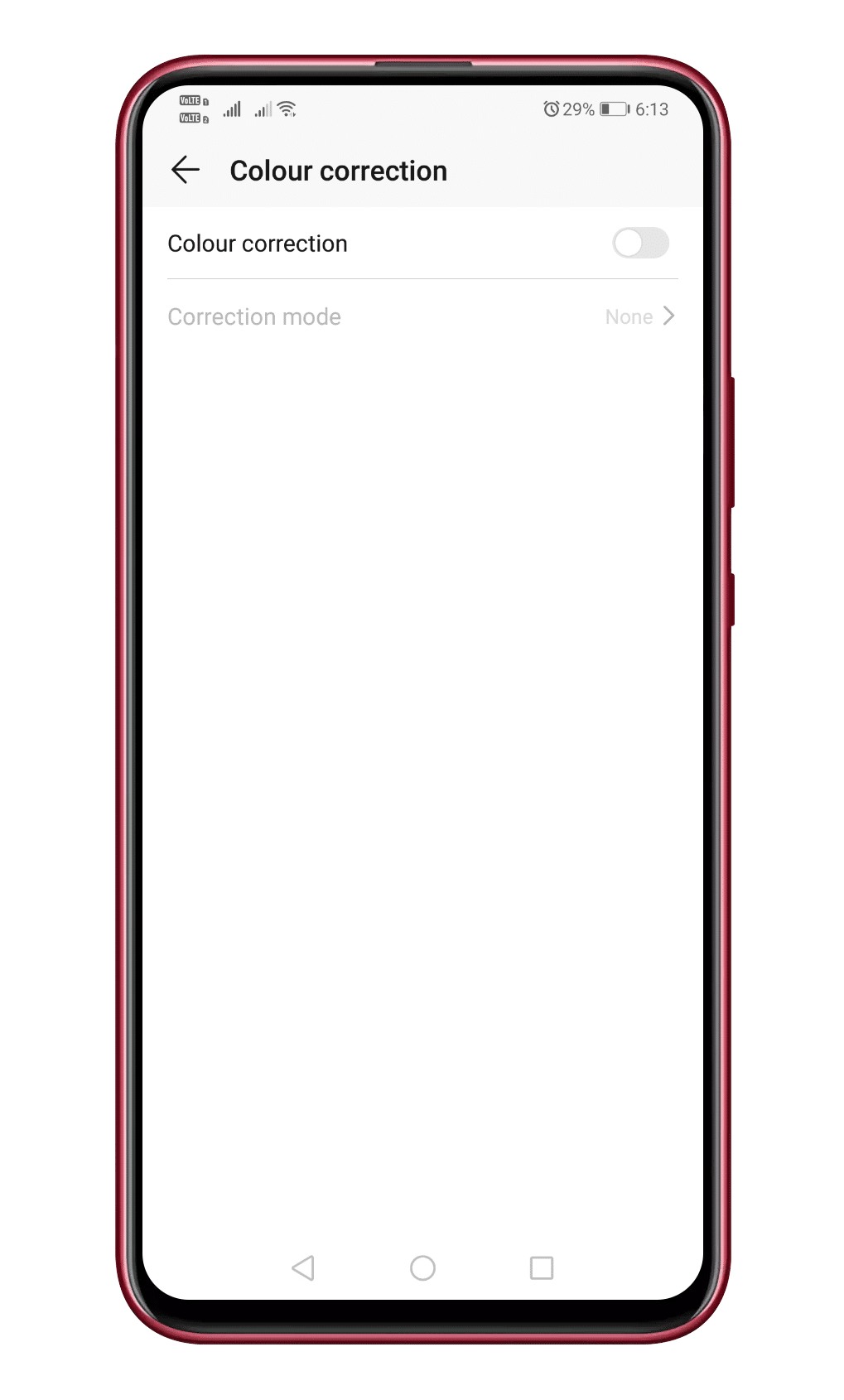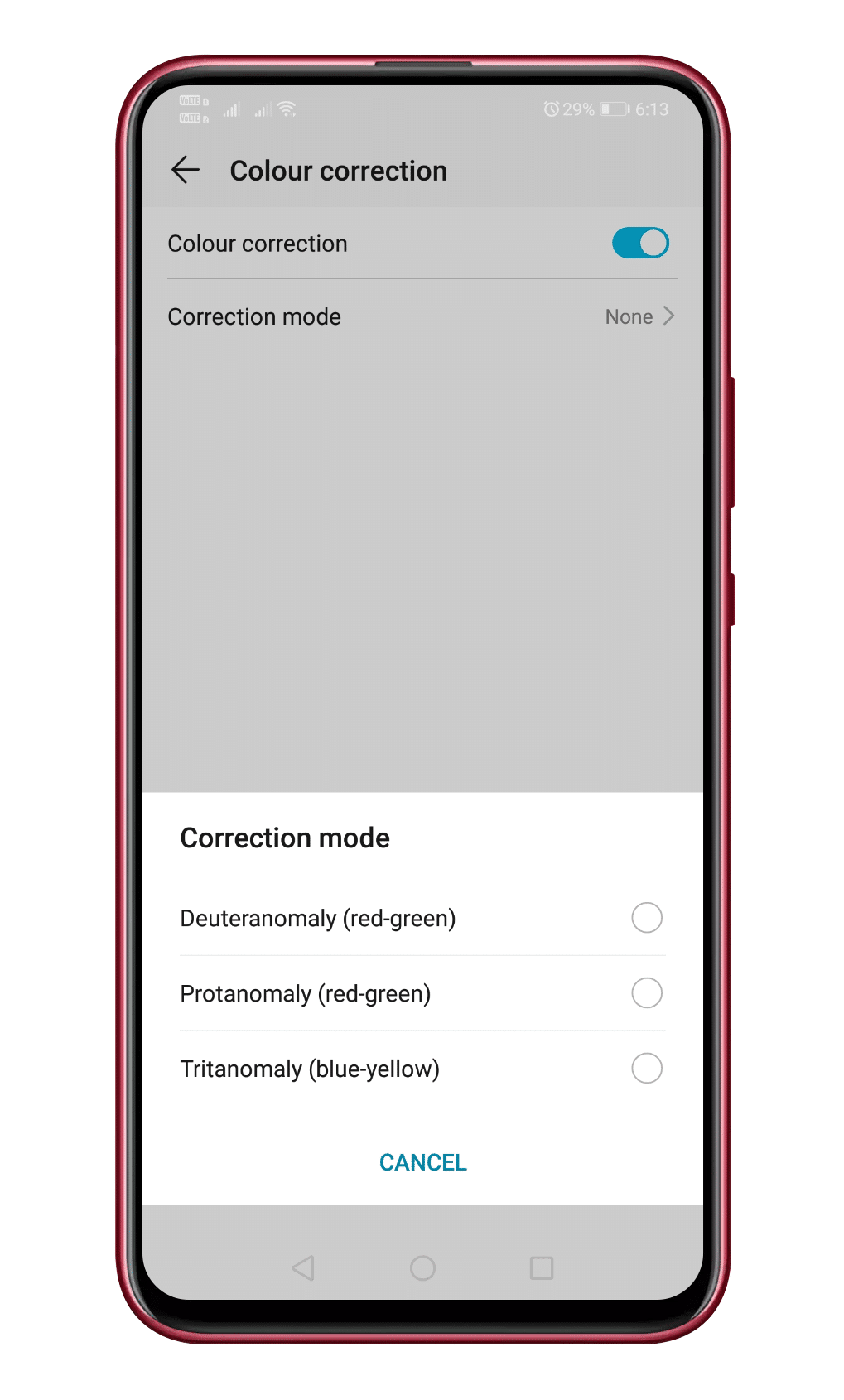We are talking about people who suffer from color blindness. Color Blindness is a medical condition where people see things without any color. To help people suffering from color blindness, Android has a Color Correction feature. Regular users would rarely use this feature, but it could be beneficial to those dealing with eye-related medical conditions. So, in this article, we have decided to share a method to enable color correction feature on any Android smartphone. But before we explore the method to enable the color correction on Android, let’s understand the types of Color Blindness.
Types of Color Blindness
It’s a rare phenomenon where someone can’t distinguish a particular color. If a person is color blinded, that doesn’t mean he/she would see everything in black and white. Some might see the amount of red more than green. Similarly, some may see green more, etc. Let’s check out the type of color Blindness. The above image represents the types of Color Blindness that can occur. Android provides users the settings for Deuteranomaly, Protanomaly, and Tritanomaly. If we talk about the Deuteranomaly, in this deficiency, a person sees green color as red. Next comes the Pratanomaly. In this, a person sees a red color as green. The last one is ‘Tritanomaly’, In this, the person confuses between the Blue/Green and Yellow/Red color.
How To Enable Color Correction on any Android Smartphone
Enabling Color Correction on Android is an easy process. Just follow some of the simple steps given below to enable color correction on Android smartphones. Step 1. First of all, open Settings on your Android. Step 2. In the Settings, tap on the ‘System’ option. Step 3. Under the System, you need to tap on the ‘Accessibility’ Step 4. There you need to tap on the ‘Color’ correction and enable the toggle for ‘Color Correction’ Step 5. There will be three modes – Deuteranomaly, Protanomaly, and Tritanomaly. Step 6. You need to pick the option as per your medical condition. Note: Settings might vary depending on the device that you are using. Some might find a separate option for Accessibility, while some might find it hidden under the ‘System’ That’s it! You are done. This is how you can enable color correction on an Android smartphone. So, this article is all about how to enable color correction on Android smartphones. If you have any doubts related to this, let us know in the comment box below. If this article helped you, then make sure to share with others suffering from the same medical condition.
Δ