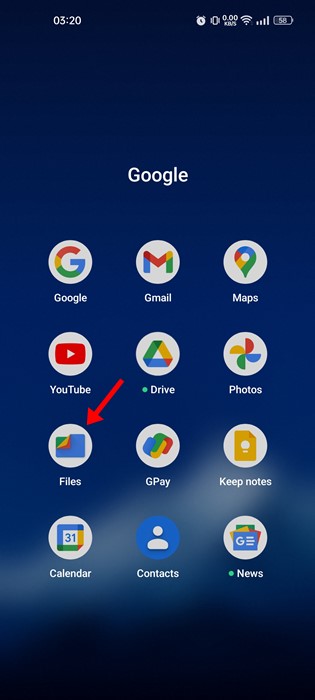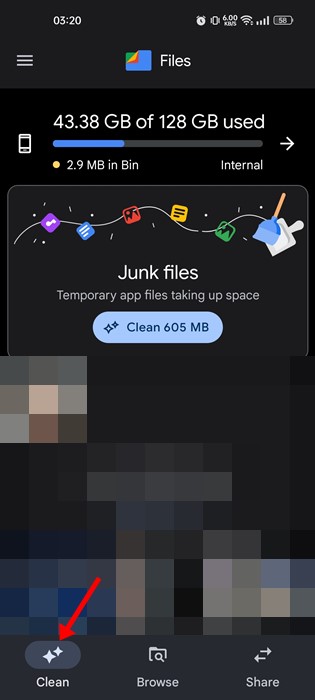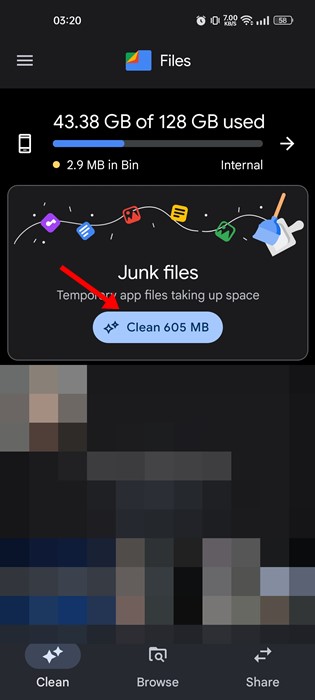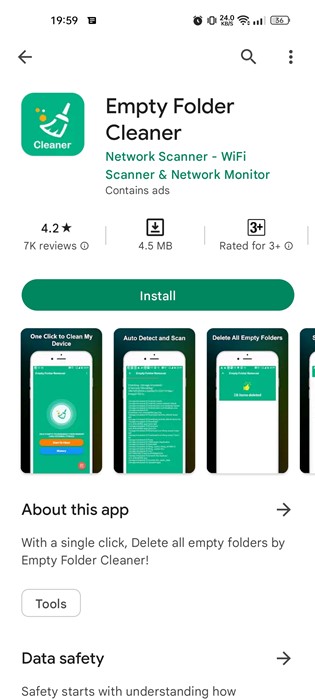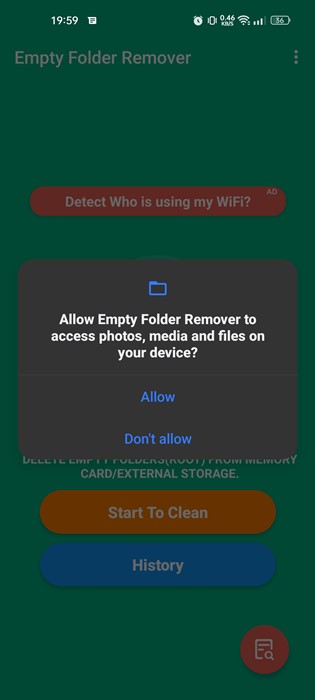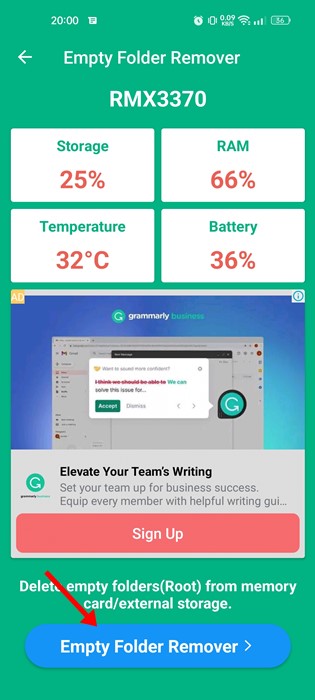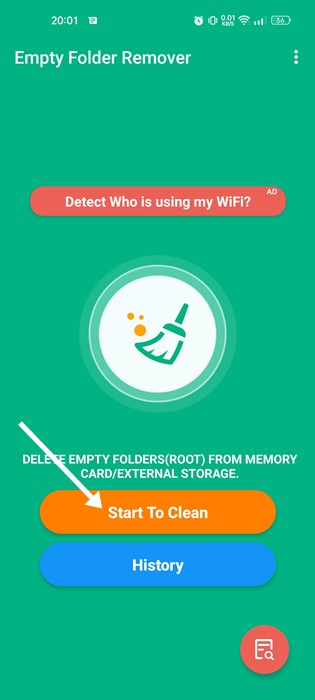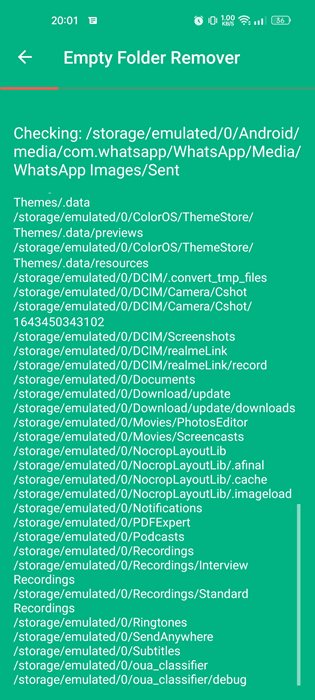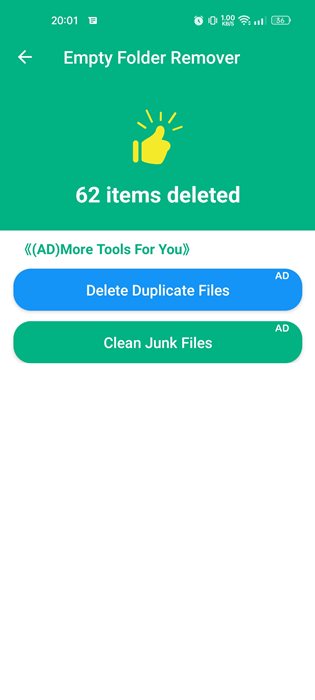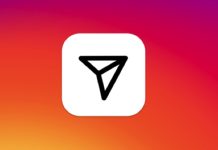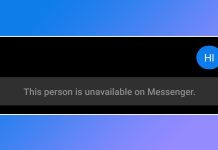Removing junk files is a great option to free up storage space on Android, but it won’t clear the file manager mess. You must also find and remove the empty folders to clean the file manager mess and organize your files. Most of the storage cleaner or junk cleaner apps for Android don’t recognize the empty folders; hence you need to rely on several folder cleaner apps to find and remove all empty folders on your Android. Also read: How to Rotate a Video on Android
Delete All Empty Folders on Android (2022)
Removing an empty folder won’t save much storage space, but it will free up the mess around your file manager. Hence, below we have shared a few best ways to find and remove empty folders on Android. Let’s get started.
1) Remove Empty Folder using Files by Google
The Files by Google app comes built-in on most new Android smartphones. It doesn’t have any dedicated option to clean the empty folder, but it does clean it through its junk cleaner functionality. Here’s how to delete empty folders on Android using Files by Google.
First, open the Files by Google app on your Android. If not installed, download & install Files by Google from the Play Store.
Once installed, open the app and tap on the Clean button in the bottom left corner.
On the next screen, tap the Clean button on the Junk files.
That’s it! The app will now automatically clean all your junk files, including the empty folders on your Android device.
2) Delete Empty Folders using Empty Folder Cleaner
Empty Folder Cleaner is a third-party Android app that automatically finds and deletes the empty folders stored on your smartphone. The app is capable enough to find even sub-empty folders as well. Here’s how to use Empty Folder Cleaner on Android.
First of all, download & install the Empty Folder Cleaner app on your Android smartphone from the Play Store.
Once installed, open the app on your smartphone. Now the app will ask you to grant access to photos, media, and files on your device. Grant the permissions.
After granting the permissions, you will see a screen like the one below. The app will tell you about your storage capacity, RAM, temperature, and Battery. Tap on the Empty folder Remover button at the bottom to continue.
4. On the next screen, tap on the Start to Clean button.
Now, the Empty Folder Cleaner will run the scan and automatically delete the empty folders.
Once deleted, the app will show you how many folders it has deleted.
That’s it! This is how you can use Empty Folder Cleaner on Android to find and remove the empty folders. Also read: How To Password Protect Any Files & Folder In Android Both of the apps we have listed were available on the Google Play Store and can be used for free. So, these are the two best ways to find and delete empty folders on an Android device. If you know any other ways to delete empty folders on Android, let us know in the comments below.
Δ