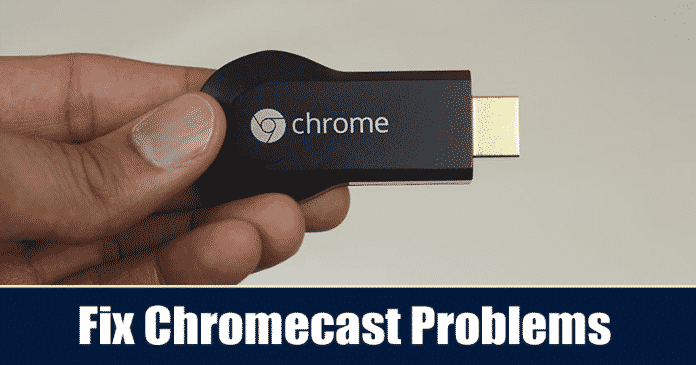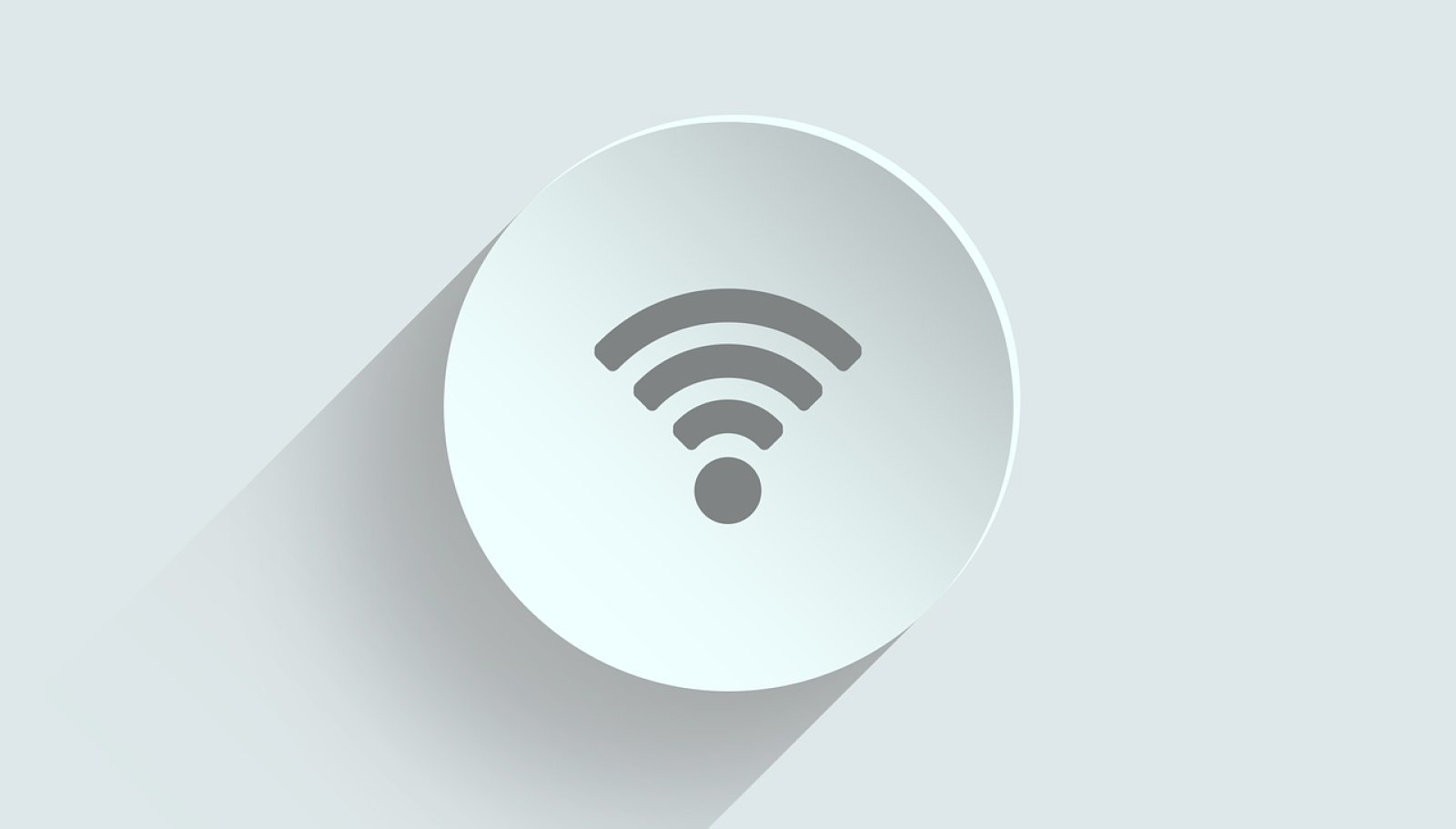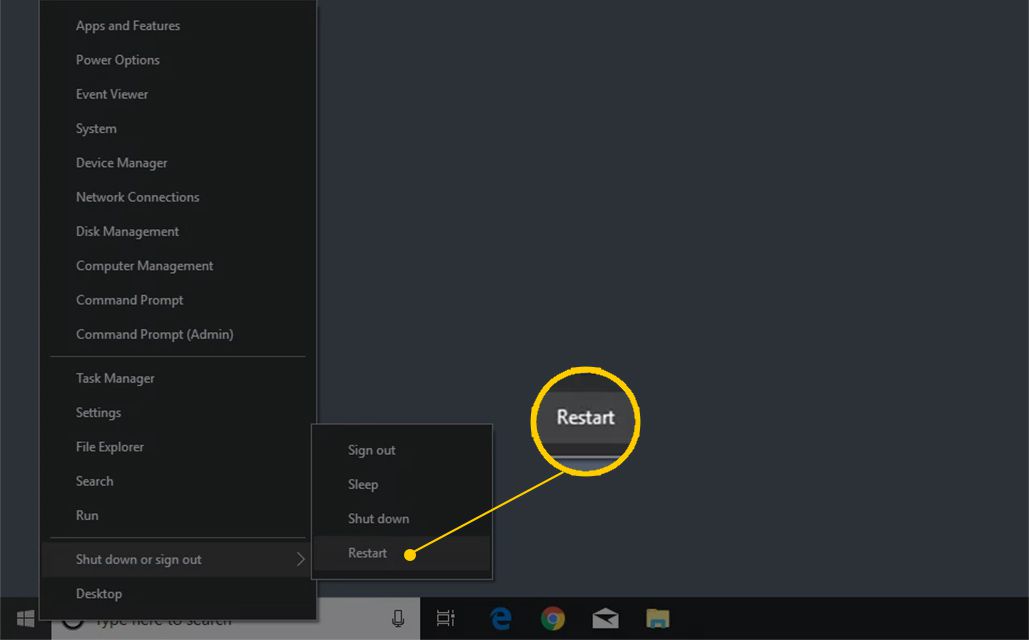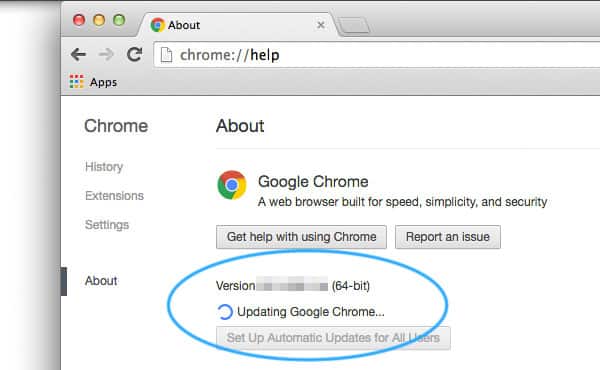However, Chromecast is an electronic accessory, and it’s prone to damage. Recently, lots of users have reported that their Chromecast device stopped working and nothing happens while trying to cast a video to the TV. If you are getting such problems, then let me tell you that you are not alone. We are pretty sure that almost everyone out there using Chromecast might have dealt with such issues. These are the common things that can be expected from electronic gadgets. So, in this article, we are going to share some of the best methods to deal with Chromecast, not working problems.
Chromecast Not Working? Here are the 5 Best Method To Fix It
It’s worth noting that we are only going to share general workarounds and it won’t fix any hardware issues. So, if you think that your Chromecast has a hardware issue, then you need to take it to the service center or consider a replacement.
1. Restart Your Chromecast Device
Well, if your Chromecast has stopped working all of a sudden, then you need to restart your device. Rebooting can fix most of the software related problem. So, if your Chromecast has any software problem, then resetting the device would fix the problem. Simply unplug your Chromecast device and wait for a few minutes before plugging it back in. This will most probably fix the problem; however, if it fails, then follow the next method.
2. Check Your Internet (WiFi)
Well, Chromecast can stop working due to poor connectivity as well. So, before making any final commitment, make sure to restart your WiFi router. Simply unplug your router for a few minutes, then plug it back in. Once done, try to connect again. If you are still experiencing the problem, then connect the HDMI extender included in the box. The key point here is to receive a proper signal from the WiFi.
3. Restart your PC or Smartphone
As we all know, most of the PC or smartphone problem could be fixed by a simple restart. It doesn’t matter whether you cast from your smartphone, PC, or tablet, a quick restart can fix most of the Chromecast related problem. So, make sure to restart the casting device as well to fix Chromecast not working problem. If it failed to fix the issue, then move on to the next method.
4. Update Your Chrome web browser
Well, if you are amongst those who cast directly from the Chrome browser, then you need to update the Chrome web browser as well. An outdated web browser can cause your Chromecast device to stop working, or even prevent the cast button from appearing on a different website. So, make sure to update your Google Chrome web browser to fix Chrome not working problem. To update Google Chrome, click on the three dots menu and select ‘Settings’. Under the Settings, click on ‘About Chrome’. This would automatically check and install the latest updates.
5. Factory Reset Your Chromecast
If everything failed to fix the ‘Chromecast not working’ problem, then you need to perform a factory reset on your Chromecast. You won’t lose any data, but you will have to set up Chromecast from scratch. To factory reset Chromecast, hold down the button on the back of the device for at least 20-25 seconds. The reset process will begin. Once done, you need to set up the Chromecast once again to fix the Chromecast not working 2019 issue. So, these are the five best methods to fix Chromecast not working. If you know any other methods to fix the issue, let us know in the comment box below.
Δ